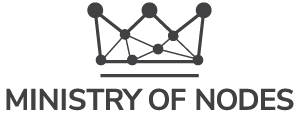The most common issue is access to nodebox.local:9090 cannot be established.
There are many factors at play when it comes to not being able to access nodebox.local.
The most obvious one to check is that the Nodebox is powered on and the ethernet cable is securely plugged in.
The next thing to check is that your computer is connected to the same network as your Nodebox.
You may have a VPN or firewall setting installed on your computer that prevents you from accessing other devices on your network. Try disabling that.
Still no luck?
The next step is to see if we can remote access into the Nodebox. We can do this by “ssh”ing into it.
For Windows, open up a program called PowerShell on your computer. For Mac/Linux, open up a program called Terminal.
Type into the window, the command “ssh [email protected]” and press enter.
If there’s a response, you’ll be asked a yes/no question. Type “yes” then enter. It will prompt you for the password, which is “satoshi” and press enter.
It will provide you with an IP address upon login.
Say for example, the Nodebox has an IP address of 192.168.0.45 – on your browser, instead of using http://nodebox.local:9090, navigate to http://192.168.0.45:9090 to access the dashboard. http://192.168.0.45:4080 to access mempool.space.
Do this for Sparrow Wallet server settings as well.
No response? Time to dig a little deeper.
Each home network router is slightly different in the way it handles its configuration.
The next thing to do is log in to your router page and find the IP address your router has assigned to your Nodebox.
Your router page can be accessed by navigating to typically one of these 3 options, but it differs from router to router.
You will need to find out the make/model of your router and go from there. You may also get clues in the network settings of your computer.
The router will have a default username/password which you can find on the manufacturer’s website (or it may be found on the device itself). If you haven’t changed any settings, you can log in using that.
Inside it will look something like this.

You will want to navigate over to the list of all connected devices. In this example, it’s clicking on “Wired clients”.
If you’ve connected the Nodebox to your router, you will see it listed, alongside its IP address and MAC address.

Say for example, the Nodebox has an IP address of 192.168.0.45 – on your browser, instead of using nodebox.local:9090, go to http://192.168.0.45:9090 to access the dashboard. http://192.168.0.45:4080 to access mempool.space.
Do this for Sparrow Wallet server settings as well.
An issue you may face later on down the track is if this IP address changes (generally can happen when you lose electricity to your home).
You can assign a Static IP Address or a Reserved Address for the device in your router settings page. To do so, you will need the MAC address and the IP address and it will reserve that address for the Nodebox. This way you can use the IP address without worrying that it may change later down the track. It will look something like this and is generally in the advanced sections of your router.

If you’re still having trouble finding any information on your router page about the Nodebox (ie, it doesn’t appear to be on any list), it’s time to take things to the next level. This will involve hooking up a monitor (VGA, DVI or HDMI cable) and USB keyboard into the Nodebox and seeing what’s going on. You should be able to login with the satoshi/satoshi credentials. It should come up with an IP address upon login. If not, issue the command ip a and see what IP address has been assigned to your Nodebox.
If you’re still having trouble? Feeling a bit overwhelmed?
Feel free to schedule in a call for assistance. Be sure to have Zoom installed and ready for screensharing.